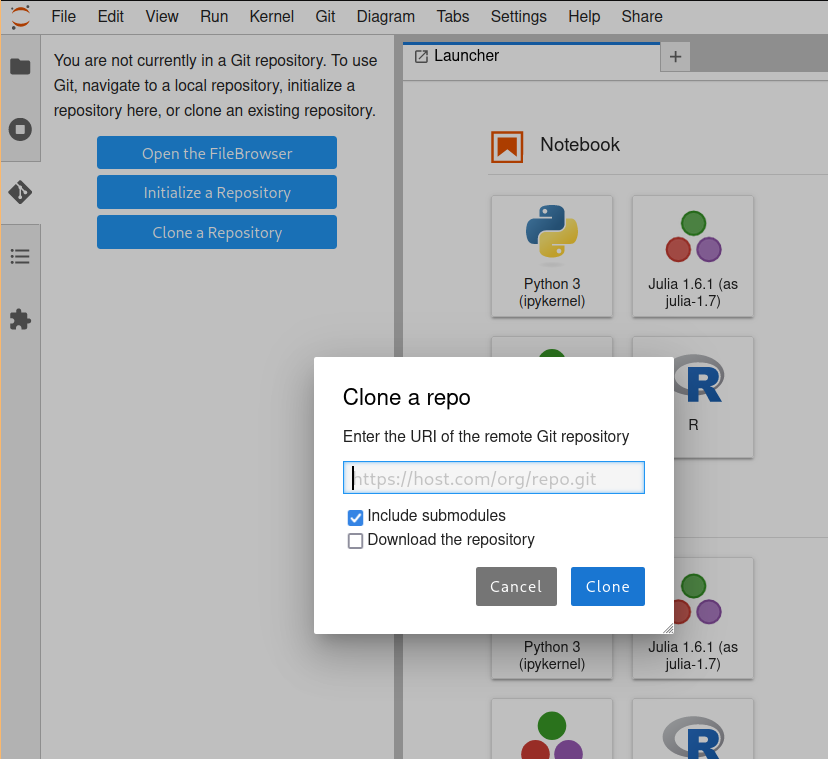Tips
Contents
Tips#
Authenticating to GitHub on https://coding.csel.io#
This is a one-time process to use the Jupyter sidebar (or gh client) to clone repositories and interact with GitHub.
1. Log in#
Open https://coding.csel.io and select the CSCI-3656/Numerical Computation tile.
2. Open a terminal#
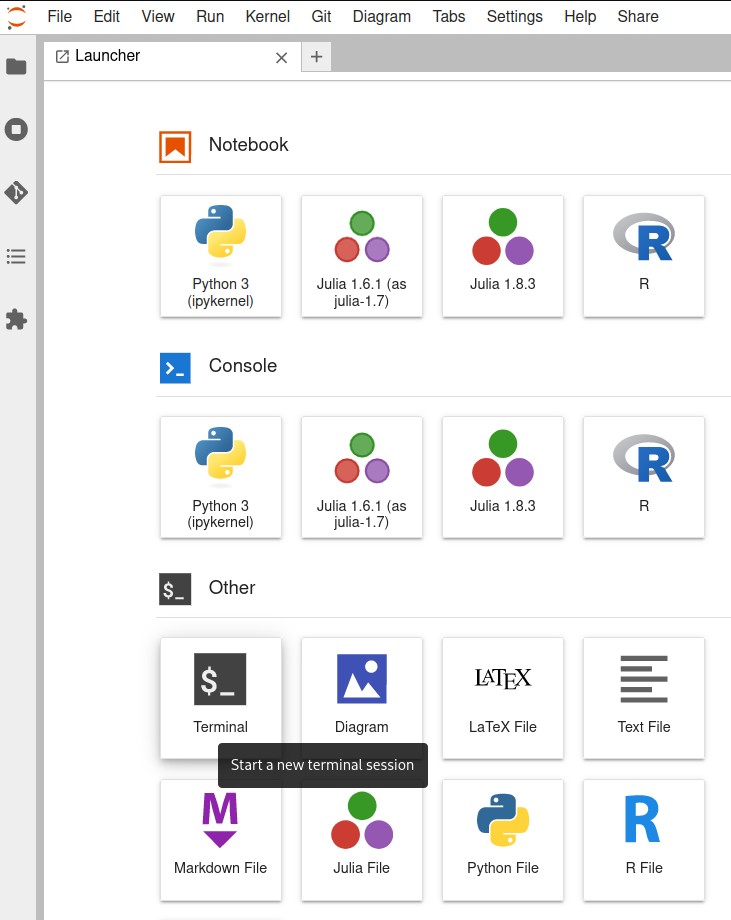
3. Run gh auth login#
At the terminal, enter gh auth login and accept defaults for all questions. When it prints an 8-character one-time code, press enter one more time. The session should look like this:
jovyan@jupyter-jeka2967:~$ gh auth login
? What account do you want to log into? GitHub.com
? What is your preferred protocol for Git operations? HTTPS
? How would you like to authenticate GitHub CLI? Login with a web browser
! First copy your one-time code: 54E0-8759
Press Enter to open github.com in your browser...
/usr/bin/xdg-open: 882: www-browser: not found
/usr/bin/xdg-open: 882: links2: not found
/usr/bin/xdg-open: 882: elinks: not found
/usr/bin/xdg-open: 882: links: not found
/usr/bin/xdg-open: 882: lynx: not found
/usr/bin/xdg-open: 882: w3m: not found
xdg-open: no method available for opening 'https://github.com/login/device'
! Failed opening a web browser at https://github.com/login/device
exit status 3
Please try entering the URL in your browser manually
4. Open https://github.com/login/device#
In a new browser tab, open https://github.com/login/device and enter the 8-character code. If configured, it may also ask for your 2-factor authentication (app on your phone). The browser should say “Congratulations, you’re all set!” and the terminal session should complete.
✓ Authentication complete.
- gh config set -h github.com git_protocol https
✓ Configured git protocol
✓ Logged in as jedbrown